Home Networking Devices: What You Need to Know
I thought I had the perfect Wi-Fi setup—then it failed miserably. Here’s what I’ve learned about modems, routers, switches, and PoE from rebuilding my home network from the ground up.
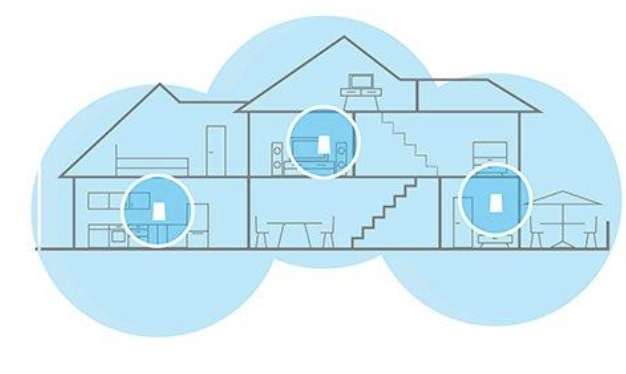
When we lived in a small apartment in NYC, setting up our home network was easy. A quick Google search, one decent router, a couple smart bulbs, and we were good. Everything just worked.
But then we bought a house—and that’s when it all fell apart.
I went all-in. I bought a bunch of Logitech Circle View wireless cameras and paired them with three Linksys MX4000 routers. This setup had Apple HomeKit security features built in, and I figured I was buying peace of mind with a seamless smart home experience.
It was anything but. The Wi-Fi was unreliable. The cameras constantly disconnected. Even basic automations would fail randomly. I spent thousands of dollars thinking I was doing it right—but it turned out to be a huge waste of money.
That’s when I started digging. I began researching home networking, learning how all the pieces actually work. Fast forward a few years, and I now have a network that would put most small businesses to shame. I’ve got a custom-built home server, enterprise-grade switching, PoE access points, and I’m writing my own scripts and automations.
This post is everything I wish I had known when I moved into that house. If you’re a homeowner who just wants good Wi-Fi and stable smart devices, this is for you.
Don’t Blame Your Internet Plan
I live on Long Island, and here we really only have two internet options: Verizon FiOS and Optimum. In New York City, you can also get Spectrum. Back when I lived in Philly, I had Comcast.
No matter the provider, here’s what I’ve learned:
Most people don’t need gigabit internet.
You might be paying for 1,000 Mbps, but if your home network is poorly set up, it doesn’t matter. You won’t see the benefit. It’s like having a Ferrari but never leaving your driveway.
What Each Device Actually Does
Here’s a simple breakdown of what goes into a home network:
- Modem: Connects your house to the internet. FiOS uses a fiber ONT; cable providers use modems.
- Router: Creates your Wi-Fi and manages everything inside your home. It’s the traffic cop.
- Switch: Expands the number of Ethernet ports for wired connections.
- PoE (Power over Ethernet) Switch: Sends both power and data over a single Ethernet cable. Perfect for ceiling-mounted Wi-Fi access points and security cameras.
Why Wi-Fi Isn’t Enough
Wi-Fi is great in theory, but the reality is more complicated—especially in larger homes. Walls, metal framing, and other devices all interfere with the signal. That’s what I ran into with my Linksys + Logitech Circle View setup.
I thought I had a high-end solution. But wireless cameras plus mesh routers with no wired backhaul? It was a recipe for constant disconnects and frustration.
That experience taught me something important:
Wi-Fi will always be a compromise.
If you want reliability, run cables.
Plan for Ethernet—Even If You Don’t Use It Now
Last year I was working with a client building a new house. I told them to run Ethernet cables—especially to ceilings and exterior walls for wireless access points and cameras.
They weren’t sure. “Everything’s wireless now,” they said.
I saw them again recently and they said, “Thank you. That was the best advice we got during the build.” They have strong, consistent Wi-Fi in every room. No dropouts. No complaints.
If you’re building or renovating, this is the time to plan. Once the drywall goes up, it’s a lot more expensive.
How Many Access Points Do You Need?
It’s easy to think more Wi-Fi devices will fix coverage issues. But too many access points can actually make things worse.
Devices get confused and switch between signals constantly, which can cause more buffering and slower speeds. What you need is:
- A few well-placed access points
- Connected by Ethernet
- Powered by a PoE switch so you don’t need to run electrical outlets everywhere
If You Just Want it to Work
Not everyone wants to become a networking nerd like me. If you want something simple, the TP-Link Deco kits at Costco are a great option. They’re easy to install, reliable for the average home, and don’t require any tech knowledge.
That said, when I tried Deco, it didn’t give me the advanced features I needed for my home server and custom automation. But if you want a “set it and forget it” Wi-Fi system, it’s hard to beat.
Going Deeper: OpenWRT and Beyond
Eventually, I installed OpenWRT, a powerful router operating system that gave me full control over every aspect of my network—bandwidth, security, VLANs, you name it.
It was amazing… until it wasn’t.
OpenWRT has a steep learning curve, and it needs regular attention. One update broke my firewall rules, another time my custom scripts stopped working after a reboot. It’s not for most homeowners.
After months of tweaking, I finally found a setup that gives me the control I want without the headaches. I’ll be sharing that in a future post.
Final Thoughts
If your Wi-Fi sucks, don’t go running to upgrade your internet plan. Fix your internal network first.
Here’s what I recommend:
- Start simple with something like TP-Link Deco if you want easy setup.
- If you’re building or renovating, run Ethernet. You’ll thank yourself later.
- Use PoE for cameras and access points. Clean, efficient, and reliable.
- Don’t overdo it—more isn’t always better when it comes to Wi-Fi.
Set it up right, and you won’t think about your network again for years.
